Making a Canva slide show presentation? Watch this video for quick instructions and smart Canva tips. Using our Canva Course Templates as an example, Alice walks you through the ins and outs of creating and editing slide shows.
A quick review of what's included in the video:
- Creating a Brand New Slide Show: It's easier to just use our course templates, but if you're creating from scratch, simply choose "presentation" as the document type as it will give you lots of templates to choose from under "design" in the Canva dashboard. Choose the 16:9 aspect ratio as it will be suitable for online video platforms.
- Canva Slide Show Formats: Canva allows you to export your slide show in a variety of formats, including PNG, PowerPoint (and it exports quite beautifully for later editing in PowerPoint) and PDF. You can also export it as a video and Canva has the built in ability to time each slide of your video presentation.
- View All Your Pages at a Glance: Slide shows in Canva has the usual Grid View, which can be found at the 4 squares at the bottom right of your dashboard. But it also shows you all your slides at the bottom of your design, so it's super easy to drag and drop, insert slides and delete anything you don't want.
- Changing Fonts and Colors Across Your Slides Show: When you change the color or font in a Canva document, you will see an option to "Change All" at the bottom left of your screen, so you can update all elements of the same color or text in the same font all at once.
We recommend watching the video for other tips and Canva tricks like working with layers and setting an image as the background for your slide.
Organizing Your Slide Show Presentation for the Best Experience
In the video, Alice walks through all the slides types included in our course slide show templates. The slide show into a logical sequence that you can align with your super simple course presentation. With decades of course creation experience, we've refined the process to make it as simple, but impactful to your customers as possible.
Here's an at a glance look at the slides we've included in our templates...
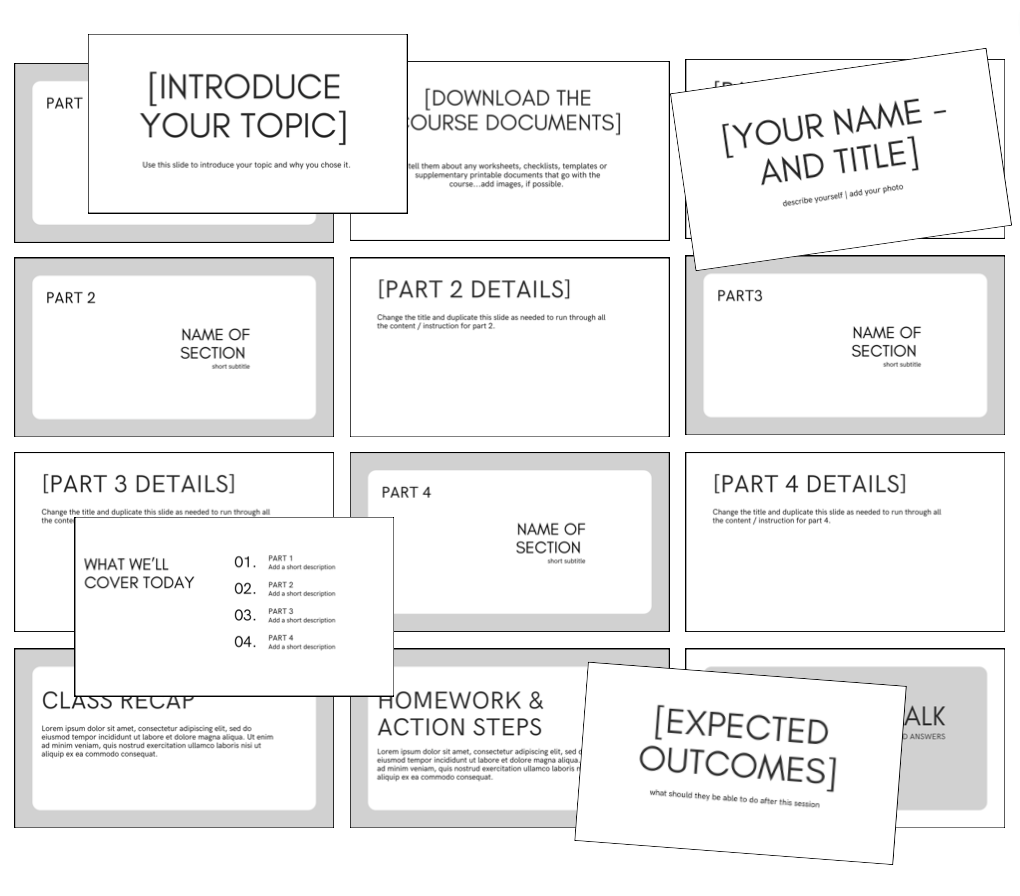
The slides are all easily customizable to your branding and needs. They include:
- Slide Show Title Page
- Topic Introduction
- Introduce Yourself
- Topics to Be Covered
- Expected Outcomes
- Download Your Course Printables
- 4 Course Section Dividers + Course Content Slides
- Class Recap
- Homework and Action Steps
- Q&A and Wrap Up
...making it easy to create a highly structured presentation for a course, video tutorial and more. If you'd like more help on creating a high quality presentation experience for your customers, check out our What to Include in a Course Slide Show Presentation Tutorial - it will give you more insight into structuring.
NEXT - Save Time and Headaches with our Easy to Use Course Creation Template Packs
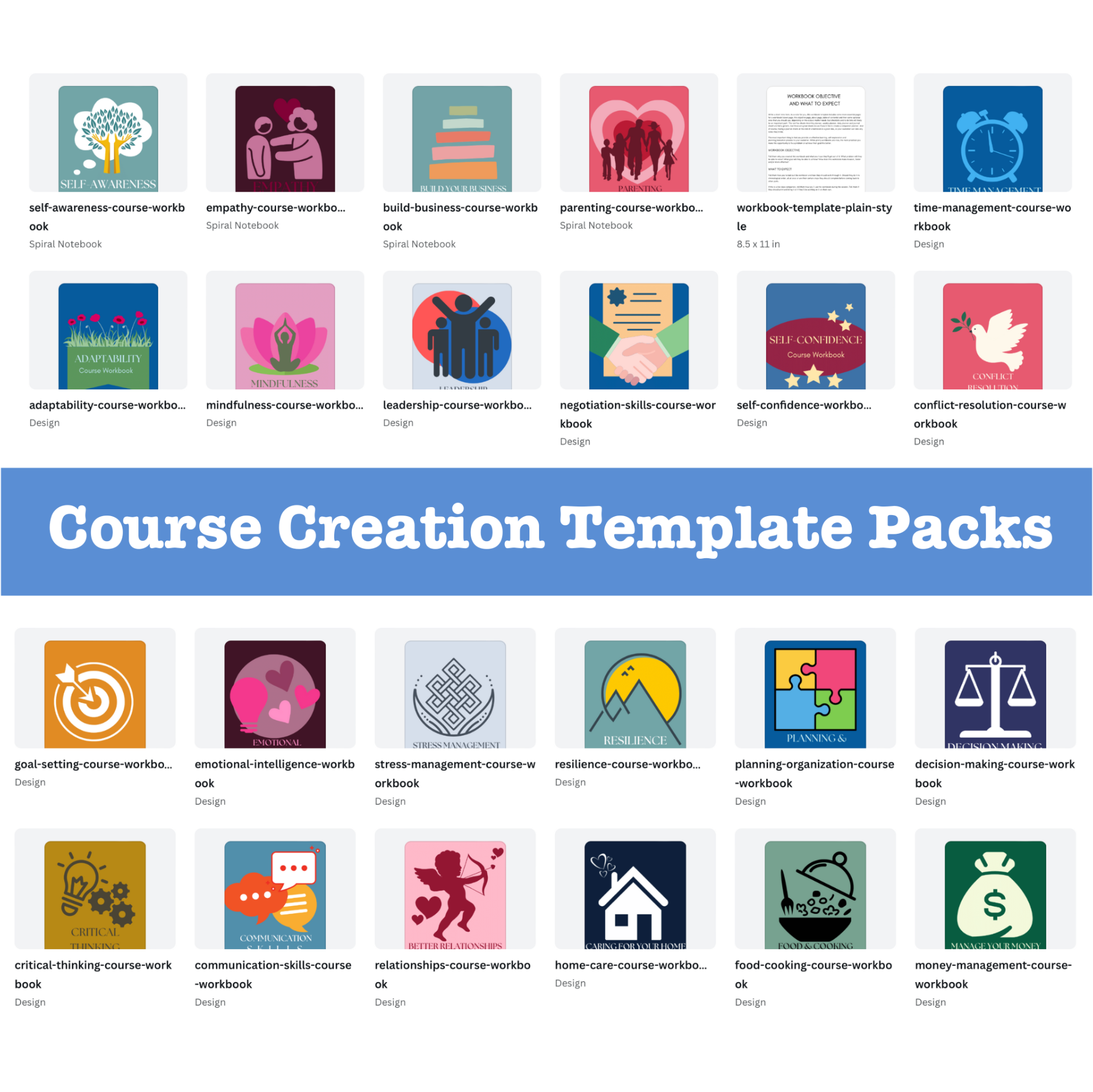
We have a growing collection of Life Skills Course Template Packs that will make it easy for you to put together:
- A course presentation with our Canva slide show template
- A course workbook with our Canva workbook template
- A course companion journal with our Canva journal template
Plus, we've included "Create a Fast & Simple Course in Your Niche" Insider's Guide...to help you create a quality learning experience and come up with hot selling topics for your next course.
Click here to choose yours...or grab 23 of our course template packs at an amazing price.
We've created the simple structure to create quick and easy courses with big impact for your customers. They'll save you tons of time and headache launching your next course.
